ECE Miscellaneous Info for Faculty
Academic Calendar Summary Printable Documents
Click to download draft: Spring 2026 (.docx)
Prior semesters:
Departmental Information Rack Forms (current)
| CpE new student (freshmen) advising recs: | New Student Advising | 20170601 |
|---|---|---|
| EE new student (freshmen) advising recs: | New Student Advising | 20170601 |
| CpE advising for students not calculus-ready | CpE non-calc-ready | 20170601 |
| EE advising for students not calculus-ready | EE non-calc-ready | 20170601 |
| EE and CpE Minors one-page description: | EE+CpE Minors | 20181025 |
|---|---|---|
| Minors checklists (EE, CpE, CS, Aero, Mechatronics, Math, Optics): | Popular minors checklists | 20181025 |
| Student data form: | Student data form | 20170601 |
|---|
| Internship information packet: | Intern Packet | 20170601 |
|---|
MSU Academic Advising Information
- ECE pre-registration advising information
- MSU Appointment Scheduler
- Exams & Finals Schedule
- Class designations
- Freshman: 30 or fewer credits
- Sophomore: 30-59 credits
- Junior: 60-89 credits
- Senior: 90 or more credits
- Application for Baccalaureate Degree instructions and Form
- Advisor instructions for graduation approval using DegreeWorks
- Knox folder (curriculum list) access
- Link to MSU Academic Advising Toolkit maintained by University Studies (resources, Core 2.0, transfer info)
- Registration Handbooks (instructions, enrollment calendar, final exam schedule, etc.)
- ECE Internship Packet (EELE 498)
Provost Info for Faculty
- Course Inventory Management (CIM) new course proposals
- Course Inventory Management (CIM) new program proposals
- Course catalog edits
- General Faculty Information (award nominations, P&T, special programs, etc.)
- Faculty Handbook
- NetID Lookup System
Proposal Clearance Instructions
- Proposal Clearance Form login: https://helene.msu.montana.edu/epcfprod
- Click to download: Proposal Clearance Form_instructions (.pdf)
- MSU Office of Sponsored Programs Info Sheet. (IDC rates, MSU Employer number, travel rates, etc.)
Tuition and Fee Information
- Undergraduate tuition and fees per semester
- Graduate tuition and fees per semester
- Summer Session tuition and fees
- College of Engineering Program Fee
- Montana University System student health insurance
Total cost is tuition, fees, program fee, health insurance premium (if applicable), and foreign student admin fee $125 per semester and summer (if applicable).
Campus Info
- Key Performance Indicators (Office of Planning and Analysis)
- Emergency Instructions (from Building Supervisor's Handbook)
- Interactive Campus Map
- Printable Campus Map (with parking info)
- Ad Astra Schedule (room availability)
- ECE floorplans: Cobleigh 4th floor, Cobleigh 5th floor, Cobleigh 6th floor
- Campus building floorplans
- SUB Floorplan and the SUB Remodeled Ballrooms Floorplan
- Engineering complex building access hours
- NACOE PowerPoint templates
Common Forms
- HR/Payroll Forms
- Travel authorization, expense voucher, and business services forms and US federal GSA per diem rates
- ECE Department/COE leave from campus notification form
- Purchasing department forms
"Faculty Success" activity reporting
- Login for Faculty Success database entry
- Information about faculty directory webpages built automatically from Faculty Success
(Web Profile)
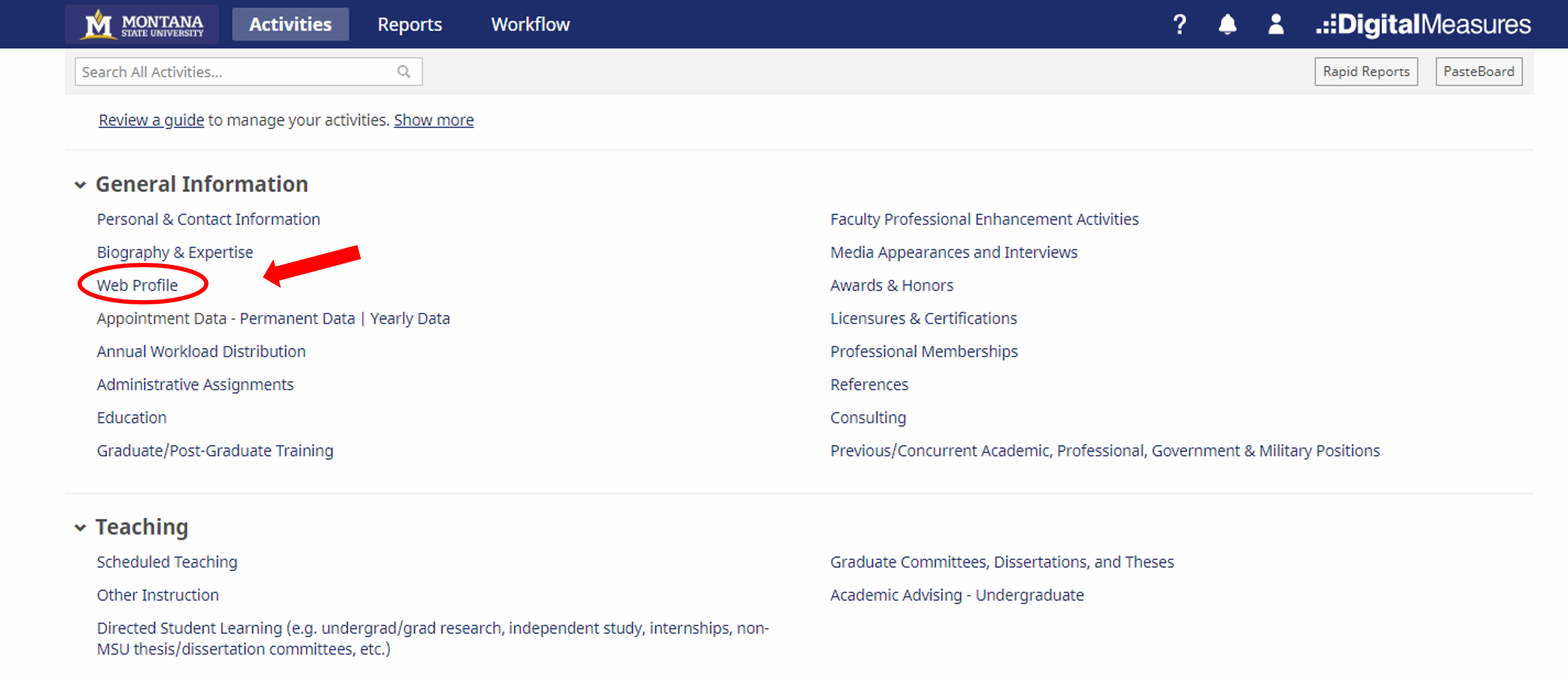
- Refresh tool for webpages
- Webpage template (shows where database items will appear)
- Annual review information from Provost
MSU Appointment Scheduler (for pre-registration advising appointments)
MSU Communications now has a new mechanism for faculty and staff to set up advising appointments. Go to URL: https://www.montana.edu/scheduler/login/advisor/
and sign in with your NetID and password. Once logged in you can use the links at the top of the screen to "Set Your Availability" by choosing dates and times that you will be available for advising appointments. You can also "Configure Options" to create your profile, adjust the display options, and other details.
Once your availability and configuration is set, you can let your advisees know to go to URL: https://www.montana.edu/scheduler/login/student/ , login with their NetID, and then search for your last name to see and sign up for appointments.
Once an advisee selects an appointment, you will receive an email (including an Outlook calendar entry) to help keep things consistent between the Appointment Scheduler and your Outlook calendar.
CLASSROLLS--Download class rosters as Excel files, text files, etc.
Instructors need to go to:
Existing users may login with a NETID username and password. New users send an e-mail message with the requested information to classrolls@montana.edu . ITC will set up the authentication and send user instructions by return mail.
Your authentication will continue automatically from semester to semester once you are registered.
Once registered, you can download class rosters in any of the following formats:
- Excel (2002 and newer) spreadsheet file (.xls) (recommended for Excel)
- Comma-separated values file for spreadsheet (.csv)
- Comma-separated values file with column names for spreadsheet (.csv)
- iClicker (WebCT CMS) class file (class.txt)
- iClicker (General CMS) roster file (roster.txt)
- Text data file (.txt)
ADVISEE EMAIL LISTSERVS--Email to all of your academic advisees
A listserv is setup and maintained automatically for your undergraduate academic advisees. The naming convention for your advising listserv is shown in this example: firstname.lastname-advisees@sympa.montana.edu
The first portion of the listserv name (firstname.lastname) most often matches the first portion of your email address.
- You can confirm your Banner-assigned firstname.lastname by following these steps:
- From the MSU Bozeman home page (www.montana.edu), click on the "Faculty & Staff" link in the black ribbon at the top of the page, then select the "Employee Resources" menu and click on the "My Profile Password Reset" link.
- Once logged into My Profile, click on the "My Accounts & ID Usernames" link in the left column, to view your “First.Last ID”
- If your firstname.lastname includes a number, that will be included in the name of your listserv email address. Example: cathy.moberg3-advisees@sympa.montana.edu
More info: http://www.montana.edu/uit/lists/advisee.html
CLASS EMAIL LISTSERVS--Email to all students enrolled in your class
Lists are automatically created for each and every EE class and lab section. The lists roll over to the new semester after grades are due at the end of the current semester.
-
The list names are in the format SSSSCCCNNN-smYY where SSSS is the subject area, CCC is the course number, and NNN is the section number, sm is the semester (fa, sp, su), and YY is the year (e.g., 17). There is one list for each section in the course. Example list names would be ELEE101001-fa17 or EELE355002-fa17.
The lists, which are refreshed with current class roll and e-mail information nightly, include each student who is on the class roll whether they have a proper e-mail address or not.
A list review (see below) can be used to determine which students will have messages sent to them and which will not. Please note that you must be subscribed to a list before you can review the members of the list. List entries have the NOMAIL attribute if the e-mail address does not conform to the basic syntax (user@host.domain) of an Internet e-mail address, or if the student has no known e-mail address. In this case the address is set to <no-address@MYINFO>.
Students are responsible for maintaining their preferred e-mail addresses in the Banner database by using the MyInfo Web site, which is accessed from the MSU home page by following the MyInfo link in the Quick Links section. New and updated addresses that are entered by 9 p.m. will appear on the list the next day.
- The instructor, teaching assistants, and others who need to be on a list may subscribe themselves. Such subscriptions are persistent and are carried forward through the nightly class roll update cycle.
More info: http://www.montana.edu/uit/lists/documents/class_email_list_info.pdf
Available Commands
In the command descriptions below, replace the <listname> parameter with a specific list name. Multiple subscribe and/or review commands can be included in a single message by placing each command on a separate line prior to the quit command.
Send messages to a list by sending A PLAIN TEXT e-mail (NOT HTML) to:
<listname>@listserv.montana.edu
Subscribe to a list by sending the message:
subscribe <listname>
quit
to : listserv@listserv.montana.edu
Obtain a listing of the members of a list (list review) via return e-mail by sending the message:
review <listname>
quit
to: listserv@listserv.montana.edu
More list management information is available from ITC.
- Interactive web interface: https://sympa.montana.edu/sympa
- Web interface short guide: http://www.montana.edu/itcenter/lists/documents/sympa-shortguide.pdf
- FAQ: http://www.montana.edu/itcenter/lists/faq.php
- List owner commands: http://www.montana.edu/itcenter/lists/listowner.php
